For most of my time at Burritt, we’ve been printing item requests, aka “Resource Request Slip Letters”, using PrinterOn. And when we have done this, items print only to PRN-001347 in Room 104.
However, when we were teleworking during the COVID-19 pandemic, printing to a printer as much as 100 miles from where we actually were wasn’t an option. And since December 2021 PrinterOn hasn’t been working for us. The workaround is
- Enable Quick Print in your Alma account,
- Add the printer(s) you need to your CCSU Windows account, on each PC you use.
To enable Quick Print, log into your Alma account. Typically you already are logged in, are trying to print something, and by the time you’re reading this you’ve finished swearing at Alma for the moment and just need to get back to work.
In the upper right corner, click the Choose Location icon:
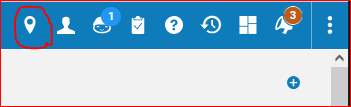
This side menu will pop out (Please note this screen shot was taken in May 2022; exact behavior & appearance may change over time):
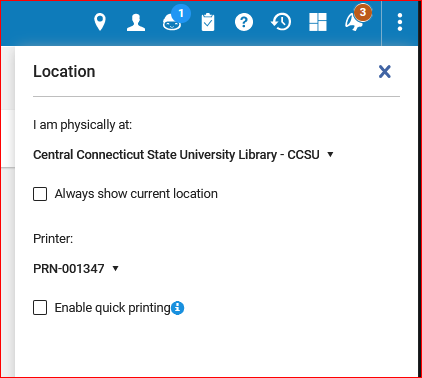
Check the “Enable quick printing” box, and then click the drop-down printer item to select PRN-001347 instead of Access Services Print Queue:
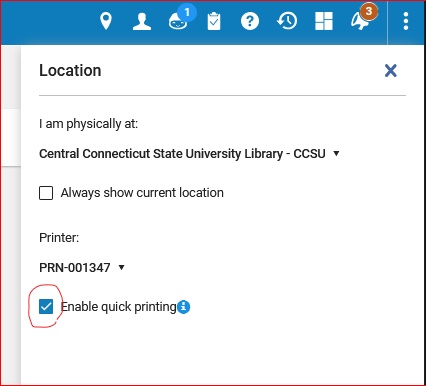
You can now close the Location box by clicking on the upper right X. Your changes will save automatically.
Now when you print a request, you’ll go through the same steps as you previously did–in the example of printing request slips, you select the items to print, and then click Print Slips–except, instead of printing the slips, the browser opens a PDF viewer and you print from its dialog box.
If you’re stuck at the Circulation Desk, you may wish to print to another printer such as PRN-001458. If that is the case, see How to Add a Printer to Your CCSU Windows Account.
