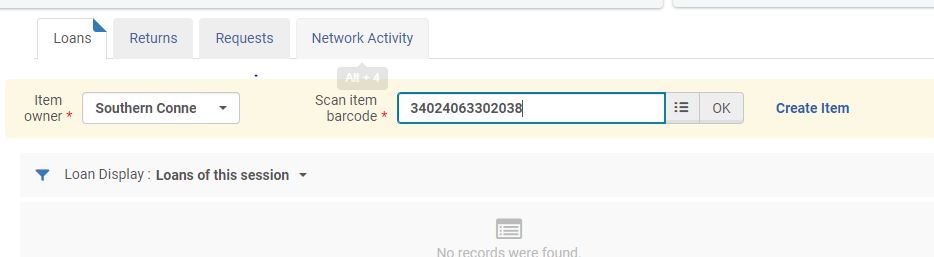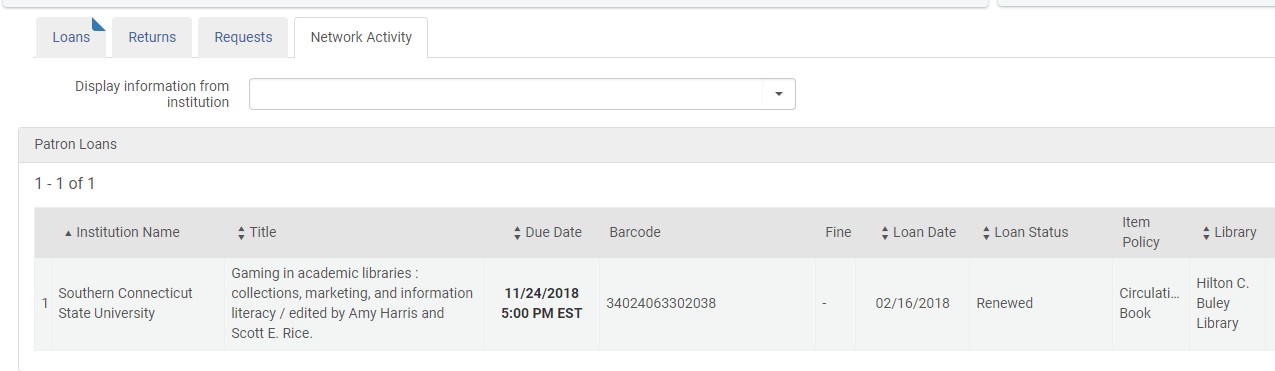We just had a faculty member who sent a student to return a book on the faculty member’s account. He wanted a return receipt.
To do this:
- LOOK up the PATRON.
- Click on the RETURNS tab in the patron’s record.
- Check in the item.
- Click the SEND RETURN RECEIPT link.